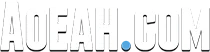How do you bind control in Rocket League and what are the best keybindings for RL controller 2023? In today’s Rocket League tutorial, we go over 3 keybinds for controller players that will triple the speed you learn new mechanics and play faster so you can rank up in Rocket League quicker.
Rocket League Best Keybindings For Controller - Top 3 Keybinds To 3x Your Speed in Rocket League 2023
Determining which keybinds to use in Rocket League 2023 is the last piece of customization with a controller. There are some debate among the community as to which keybinds are best in Rocket League 2023. In general, players concur on a set of binds for Rocket League fundamental mechanics.
The PlayStation keybinds will appear first followed by the Xbox keybinds.
Powerslide: Square or X
Air Roll (left/right): Square or X (L1/R1 or LB/RB)
Boost: Circle or B
Jump: X or A
Ball Cam: Triangle or Y
Brake: L2 or LT
Throttle: R2 or RT
Below are 3 tips for key binding in Rocket League 2023:
Tip 1 - Powerslide and air roll on the same button
Powerslide only happens on the ground and arrow roll only happens in the air, so you can save yourself space on your controller and free up a keybind by just binding them to the same button. Plus, you can air roll into a wave dash and move fluidly from air to ground without having to take a finger off of that air roll keybind or powerslide keybind. This removes human error and will make you more efficient literally every time you wave dash, everyone should do this.
Tip 2 - Separate jump and boost
Separate your jump and boost buttons on your controller. This is something that a lot of Veteran Pros have gotten away with, but if you're a newer player, it is recommended that you space out your jump and your boost buttons as far apart on your controller as possible. This is because with the way the meta has moved, there are so many situations where you need to fast aerial or neutral jump and if your boost and jump are near the same part of your controller, the only way around it is to fat finger and press two of those keybinds at once which is possible to learn, but you should avoid if you don't have to. If you can space out controls like boost and jump that you're going to use a lot as far apart on your controller as possible. That way, no finger needs to be pressing two buttons at once. This will prevent accidental backflips and once again tons of human error make it so much easier to learn high level stuff that requires you to air roll, jump boost powerslide, all that stuff back to back to back.
Tip 3 - Everytime you climb rank, increase sensitivity by 0.1
As the mechanical ceiling has risen, you will benefit from higher sensitivity in the high ranks. However, if you're lower ranked, you still need to just focus on consistency and a lower sensitivity is going to make that much easier. This isn't a hard and fast rule, but work yourself sensitivity up and you'll notice your card control progresses much faster than if you just keep it the same over time.
Bonus tip for keybinding - Do not bind drive to your joystick
Like SpookLuke did, when he was starting playing Rocket League, he copied Rizzo's controls which means he doesn’t have an accelerate and a decelerate button, he literally just use the drive button to control moving forward and backwards and this has made it much harder to learn ground control because he has to quickly move joystick around from forward to backward if he ever want to change direction and that little bit of time can cost you at the higher ranks.
Extra rank up tips
Invest in a controller with back buttons or if your on ps4, purchase the $20 back button attachment. Binding boost and power slide to the back buttons successfully can help all three of these.
How To Change Keybindings in Rocket League 2023?
Do you want to know how to change the controls and keybindings in rocket league on the ps4, ps5, xbox, switch and PC? It's very easy to see the key bindings in Rock League and you can actually change them very easily. Here are the seps for changing keybinds in Rocket League:
On the main page, go to settings and select this. Then tab over with r12 controls, then right on top is view/change key bindings. At the top, we have a couple different options, we have the standard controls, we have the legacy controls, and then we have custom controls. If we go to standard controls, this is what all the key bindings are on your controller:
Drive Forward (R2)
Drive Backwards (L2)
Jump (X)
Boost (O)
Powerslide (Square)
Air Roll (L2)
Fear View (R3)
Air Roll Right
Air Roll Left
Skip Replay (X)
Scoreboard (L1)
Reset Roll (R1)
Reset Shot (R1)
Use Item (L3)
Next Item (R1)
Select Music Playlists (R3)
Etc
So there is a bunch of different controls in Rocket League. The cool thing is you can change any of these key bindings. So if you select one of these for example Fear View R3, go ahead and select that with x or a on xbox controller and then remap this to the left thumb stick in, and then go to ok, you can see L3 is now Fear View or you can do the left d-pad, etc. So if you mess this up, you can always set the square button and just reset everything back to the default settings. So you can very easily change any of your controls on the controllers or even the keyboard and mouse.
What Are the Best Controls for Rocket League on Xbox 2023?
If possible, you should be able to reach most settings without removing your thumbs from the thumbsticks. The actions of "jump" and "boost" must be reassigned to the shoulder buttons. There is no universally preferred button arrangement since there is no such thing as a "perfect" setting.