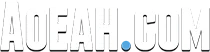What are the best settings to select in Escape From Tarkov to optimize game performance and get some advantage over opponents? We explain it to you in this EFT Best Settings Guide, helping you increase your chances of survival in the Battlestate Games shooter.
Escape from Tarkov Best Settings 2020
Resolution, frame rate, field of view, mouse sensitivity, mapping of controls and more. Playing with the right settings can make a difference on the battlefield. Let's see what are the best settings and which can do more to your cable in Escape From Tarkov.
Controls
Control mapping is a very personal matter. Try to find the key configuration you are most comfortable with. If you want to improve your game performance, however, we recommend that you take a look at the Escape From Tarkov controls used by Shroud, one of the most competitive streamers around.
Resolution and Aspect Ratio
Try to set the resolution of Escape From Tarkov to the native one of your monitor. The game is not very light, but following the instructions contained in this guide you should be able to withstand the native resolution of your monitor (typically 1920x1080) without weighing on performance. If not, lower it until you get a stable frame rate. However, we recommend that you keep the aspect ratio of your monitor (16: 9 or widescreen), so as not to neglect peripheral vision, of fundamental importance for identifying enemies on the battlefield.
Widen the Field of View
The field of view (FOV) is another fundamental setting for detecting enemies in advance. We advise you to set it to at least 75, in order to have a good peripheral view.
Texture quality to the maximum
The quality of the textures is a parameter that should not be underestimated. The higher it is, the easier it will be to distinguish enemies from the rest of the scenario, especially from a distance. Try to set the quality of the textures to the maximum. If your PC is not enough you can handle it, set it to medium quality.
Lower the LOD
By lowering the level of detail (LOD) you will get a double advantage. On the one hand you will increase the game's performance, and on the other hand objects like grass and bushes will have a less dense appearance when you look at them from a distance, allowing you to more easily identify the enemies that are hiding inside them.
Visibility Shadows to a minimum
As for the level of detail, by lowering the shadow visibility level you can obtain two advantages in one fell swoop, increasing the game's performance and facilitating the identification of enemies from afar. By setting this parameter to the minimum (that is to say 40), the shadows will gradually disappear as you move away about 40 meters from where they are projected. In this way, opponents who are more than 40 meters away will be perfectly visible even if they hide in the shade.
Turn off Anti Aliasing
Although Anti Aliasing improves image quality, making the outlines more defined, turning it off will help you more easily detect enemy movements. Without Anti Aliasing, in fact, the movements of the opponents will be even more visible due to the graphic artifacts caused by the absence of the AA. What's more, disabling Anti Aliasing will also increase the game's performance.
Turn off V-sync
V-sync should always be turned off when playing competitive FPS. This setting attempts to match the frame rate with the monitor refresh rate (measured in Hz). Most monitors are at 60Hz, while some gaming monitors reach 120Hz or 144Hz. If you have one of these high refresh rate monitors, it is likely that you have a PC capable of handling an equally high frame rate. Otherwise, the V-sync setting will reduce the framerate by almost half to synchronize it with the monitor. So potentially instead of getting 50 fps, you could get 30, which of course you should avoid in a game like Escape From Tarkov.
Disable SSOA and SSR
We recommend that you also disable the SSOA (space ambient occlusion) and SSR (screen space reflections) settings. These are settings that weigh down the game's performance, and that on balance won't give you any tangible advantage in terms of gameplay.
Anisotropic filter
Even the anisotropic filter offers no concrete advantage in terms of gameplay. Set the one you are best at, based on the hardware power of your PC.
Sharpness
The sharpen slider allows you to improve the sharpness of the image. If you have disabled the Antialiasing, we recommend you to bring this slider to the value 1.1. If not, just leave it at the default value.
Deactivate the Z-Blur
If you have set the field of view (FOV) to 75, as we recommended above, then there is no reason to activate the Z-Blur. This setting affects the field of view more than anything else, and only minimally the blur effect of vertical movements. Turning it off will also earn you something in terms of performance.
Turn off Chromatic Aberration
Chromatic aberration merely adds a slight line of light (or shine) around objects that have light sources behind or that surround them. Nothing important for gameplay purposes, which is why we advise you to disable it to earn on the performance front.
Turn off the film filter
We also suggest that you turn off the noise / film filter (film), as it only dirties the quality of the image and makes it less clear, distracting you from your main objective: identifying enemies and getting them out.
Audio
As a final tip we recommend that you do not underestimate the importance of audio. Listening to footsteps or gunfire can help you spot enemies, and read every game situation in advance. Using a good pair of headphones or an audio system, if you have one, can be of great support.
Want to be invincible in EFT? Then buy cheap Escape From Tarkov roubles and items from AOEAH.COM now to equip yourself!