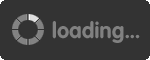Time for an updated Rocket League settings guide! RL is known as one of the hardest games to pick up in terms of mechanics. As it's a physics-based game, you control everything that happens to your car and that's what allows you to control where the ball goes. There are no buttons to pass shoot or do a skill move. You simply just have to practice moving your car in a certain way in order to do what you want with it. There are thousands of micro adjustments you have to make every game and even if you're slightly off it can ruin everything. Therefore, it is important that there are no variables that make these micro adjustments any more difficult, and what do we mean by this – RL settings. In this article, we are going to show the best Rocket League settings you can use in 2023 & perfect pro Rocket League settings for 2023.
Rocket League Best Settings 2023: Cameras, Controllers, Videos, Gameplays, Keybinds & More
There are hundreds of videos on different settings, Pro settings and all sorts. However, a lot of these settings don't really explain much and can be quite all over the place plus it's the new year, so it's good for people to be updated on what the best settings are in Rocket League. Thanks to YouTuber OneEyedGhoul, we have created the ultimate Rocket League settings guide 2023 that can help players at any rank improve. If you are still using default settings, check out these best Rocket League settings 2023 to change your life.
Rocket League Best Gameplay Settings 2023
Turn unlimited boost in freestyle. Some people think that you should have this turned off to make free play more realistic to it in game scenario, but that’s not true. Free play is a tool to practice your mechanics and have an unlimited boost, it gives you a wider variety to practice mechanics and you are going to have an easier time doing that. So turning that on. Cross platform doesn’t really matter, just turn on, the rest aren’t really that important.
Best Rocket League Camera Settings 2023
Camera setting is probably the most important and most requested, they change how the game looks. There are not set settings that everyone objectively has to use, however, if you look up a lot of pro Rocket League camera settings 2023, they all seem to be within a range, so we would advise you to just stay within this range or maybe just outside but it is subjective and if it helps you play better, then use whatever settings you want.
Camera Shake - Off
First of all, camera shake should be off, it's incredibly distracting and will only negatively affect your gameplay.
Field of View - 105 to 110
FoV is exactly what it sounds like, it's how wide your camera can see. The majority of Pros have this at max 110 for obvious reasons. The more you conceive the pitch, the more advantageous it is to you. However, you might struggle with your death perception when it's at max, so if that's the case, then you can turn it down a little. You can have it between 105 to 110, just around that range. We don’t recommend going much lower, you need a wild FoV to see most of the pitch and for better control.
Distance - 240.00 to 280.00
Distance is simply the distance between your car and the camera, and nearly all Pros have this at 270, but there are some pros that have a little bit less or a little bit higher. Keep it between 240 and 280.
Height - 90.00 to 110.00
Hyatt is just the height of the camera and you can have it at 110 and we wouldn't advise you to move the height around too much because it can really affect how you see the field. Most Pros have it within the 90 and 110 range, but you can have it at the higher end because you will be able to see in front of the car a bit more.
Angle - -3.00 to -5.00
The angle is basically the angle at which the camera looks at the car. Most camera settings will use either -3 or -5 nowadays, the lower angle, the more you get into the negative numbers, the higher your camera looks and vice versa. So keep it within -3 and -5.
Stiffness - 0.30
Stiffness is the amount the car zooms out or your car is driving fast, the lower it is, the more it zooms out. While if it's maxed out, it doesn't move at all. This one's very subjective, most pros have it as low as 0.3 and can go up to 0.6 or even 0.7. Having higher stiffness makes it harder to dribble because it feels too rigid and makes it difficult to turn, so keep it at 0.3.
Swivel Speed - 2.0 to 4.0
Swivel speed is also another very subjective setting and is simply how fast you move your camera when panning with the right stick. Some pros have it really low and some pros have it really high, so 2.2 is pretty low, you want to have a bit of higher swivel speed because you can turn your camera to the side left and right up and down, checking where your opponents are, checking where the boost is and you are just getting more information the higher you turn up. But you need to have it at a level that you can control. So turn it between 2 and 4.
Transition Speed - 1.20
This is another one that is entirely up to you, it is basically how fast your camera switches on and off. And recently at the world championship, yanxnz use maxed out transition speed, this means it instantly clicks right onto the ball and off when you press the button. Technically, this is actually more advantageous, however for some player, it makes extremely disorientated when it's like that. So keep it around 1.2. But if you can get it higher, then it's probably for the better.
Conclusion: Camera settings are pretty important when playing Rocket League, but it doesn't help that the default camera is so bad, so it can be difficult to find Rocket League pro camera settings 2023 that are right for you.
Best Rocket League Control Settings 2023
So what are the best control settings for Rocket League? The control settings are important because it focuses on your bindings and sensitivity, and nothing's more important than how to control your car. So let’s go over the 4 main controller settings for Rocket League.
Steering Sensitivity & Aerial Sensitivity - 1.30/1.50
Sensitivity is extremely important as it controls how far you have to move the joystick in order to turn a certain amount. And this seems like it could be pretty subjective. A lot of people might see the higher the better and while you're technically right on paper, Rocket League requires so much precision and accuracy the higher level you play at and all the micro adjustments are simply borderline impossible to control when your sensitivity is too high. So even though sensitivity goes up to 10, we would highly advise you to keep your sensitivity within 1 and 2, especially if you're a new player. So use 1.30 steering sensitivity and 1.50 aerial sensitivity is a great choice.
Controller Deadzone - 0.05
Your controller deadzone is how far you have to push your joystick in one Direction before your car actually makes a movement. You want this as low as possible at 0.05, but you probably want it under 0.1 unless you have stick drift and if that's the case, then you want to raise it until you no longer feel it.
Dodge Deadzone - 0.30 to 0.60
Dodge deadzone is a little similar, but it's how far you push your joystick until you're able to dodge in that direction. The range you should be aiming for with the dodge dead zone is anywhere from 0.30 to 0.60.
Rocket League Best Controller Keybinds 2023
Having the perfect controller keybinds sets you for infinite improvement in your gameplay. You want to have the best settings possible right now, so you don't have to spend hundreds of hours relearning the same mechanics with new controls. Now there are a few general guidelines that all players need to follow in order to get the most possible control from your keybinds. Click Rocket League Best Controller Keybinds 2023.
Best Rocket League Video Settings 2023
The last section of the settings is the video settings. These could really vary on how strong your PC is and also what monitor you have.
Window Settings
Resolution is one that depends on your monitor, using 2560x1440 16:9 IF your monitor can run it and PC is powerful enough to do it while keeping high frames. Display mode should always be full screen because if you run any others, then your performance will be affected heavily. This is because using windowed or borderless means that your computer will still be putting resources into all background applications. And this means less is being used for Rocket League. So to avoid all of that, always use full screen. Vertical sync should always be off because it can heavily affect your input delay.
Basic Settings
Anti-aliasing should always be off, it does make your game look a little cleaner, but it's at the cost of how fast the game runs. Keep high performance on render quality, even though it slightly effects performance. And this is because the game just doesn't look adequate if it's on lower settings and looks very difficult to play on. Render detail will be adjusted later, so just leave custom for now. With frames per second, you want to have that capped as high as possible (360) and this is because capping frames lower means your input delay increases. So even if your monitor doesn't have a high refresh rate, still cap it as high as you can to decrease your input delay.
Advanced Settings
You want texture detail, world detail and particle detail on high quality. However, if your PC starts to struggle with these settings, then you can definitely put the qualities at lower. Effect intensity should also be at low. And with all these boxes below, you should have all of them unchecked other than transparent goal posts. This is simply to maximize performance and most of these details can be quite distracting. If you really want one of them on, then choose high quality shaders as it looks a bit nicer with it on. But other than that, all the other boxes should be ticked off other than transparent goal posts.
Best Rocket League Interface Settings 2023
This page doesn’t really change too much gameplay apart from nameplate scale, using the higher nameplate scale can be good because you can see your opponent easier on the pitch, being able to see when they are about to challenge or what they are about to do on the ball could be useful. So above 100% is great.
Best Rocket League Training Settings 2023
This is a brand new tab that was added into Rocket League in one of the recent patches and that is the training settings.
The game speed you want it at 100% unless you want to train on slow mode which a lot of people do. However, the wide majority of the time you're in training you want to add 100%. Controls display is just whether you want the free play ball controls displayed in the corner, it's not that important, but if it distracts you, then turn it off. For goal reset, it's all down to your preference. For boost options, having limited boost is good for players trying to increase speed and get more consistent. You get to pick up pets around the field and also you can only use 100 boost at a time. And a lot of the time we would be using over 100 boost when trying different mechanics, so it wasn't really realistic. A good idea is to use the auto refill and then set the boost recharge delay to minimum, therefore you can still practice just mechanics without having to pick up pets.
Rocket League Audio & Chat Settings 2023
It is simply down to how you want them and nothing you change directly impacts your gameplay.
We've reached the end of the best Rocket League settings guide 2023. You now have all the resources you need to have the perfect pro Rocket Leagues ettings to rank up beyond your wildest dreams. Whenever you need to buy Rocket League Credits, Aoeah.com is a reliable shop that sells legit and safe RL Credits with fast delivery!
 Home
Home
 Live Chat
Live Chat Google Safe
Google Safe


 0
0








![Archon Plate[4S & 15 ED]](/Images/D2/lightplate_graphic.png)

![Infinity[Thresher(ETH)][260-299 ED]](/Images/D2/scythe_graphic.png)



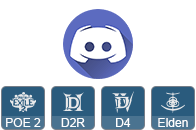

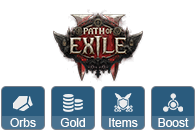
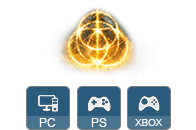





 Follow us on Discord
Follow us on Discord