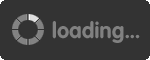Here are the optimal settings to boost your offensive and defensive gameplay with a controller in NBA 2K25.
NBA 2K25 Best Settings Guide (Controller, Offensive, Defensive)
The defensive and offensive settings in NBA 2K25 are essential for creating a personalized playstyle, countering opponents, maximizing player abilities, making in-game adjustments, and developing a deeper understanding of basketball strategy. So the following controller settings will benefit your defensive and offensive gameplay in MyTeam!
NBA 2K25 Best Offensive Settings
1. Customize HUD
Shot Feedback: Set to "All Shots" to see detailed feedback on every shot attempt.
Distance: Keep this on to gauge your shooting distance.
Timing: Enable this to see your release timing.
Free Throw Chance: Turn this on to see your free throw percentage.
Coverage: Enable this crucial setting to know if you're open, lightly contested, or heavily contested.
2. Shot Meter
Placement & Size: Adjust these to your preference.
Color: Choose your preferred color.
Graphic: The "Arrow" option is recommended for layups and dunks.
Visibility: Turn off visibility for shots, but keep it on for layups.
Turn off the shot meter entirely to improve your timing and green window.
NBA 2K25 Best Defensive Settings
Pro Stick Defense Camera Relative: Start with "Camera Relative" to defend players based on their on-court position.
Shading Indicator Huda Guard: Turn this off to avoid being dragged towards your assigned player after switches.
Box Out Assist Strength: Adjust based on your position (e.g., higher for guards, lower for bigs).
Pass Target Profile Openness: Set to a high value (e.g., 98) if you primarily use icon passing.
NBA 2K25 Best Controller Settings
Vibration: Enable or disable based on your preference.
Shot Timing Profile: Use "High Risk Reward" for skilled shooters, or lower risk options for beginners.
Layup/Free Throw Timing: Set to "High Risk Reward" and "User Timing" respectively.
Shot Timing Visual Cue: Use the same setting as previous years (e.g., "Push").
Shot Meter Input Type: Set to "All" to enable the meter for layups and dunks.
Pro Stick Function: Keep on "Default" to shoot and dribble with the stick.
Pro Stick Orientation: Use "Absolute" for consistent dribble moves.
Off Ball Offense Mode: Set to "Absolute."
Double Team Reaction: Change to "Manual" to avoid unwanted double teams.
Help Defense Button: Set to "Double Team" for strategic double teams.
Skip Pass Enabled: Enable this for potential skip passes.
Icon Lead Passing: Keep on "Default."
Pro Stick Pass Type: Use "Normal" to avoid turnovers.
Icon Passing: Set to "Default" for regular icon passes.
Receiver Control: Adjust based on your gameplay mode (e.g., 5v5).
Hold Lob Pass Button: Adjust based on your preferences.
Passive Dribble Hand Switches: Disable this to prevent unintended hand switches.
Additional Settings
Motion Blur: Turn this setting to zero for a smoother gaming experience.
These settings are meant to be a starting point. Feel free to experiment and tweak them according to your personal preferences and playstyle. Enjoy dominating the court in NBA 2K25!
 Home
Home
 Google Safe
Google Safe


 0
0










![Titan's Revenge[ETH & +190-200% ED]](https://www.aoeah.com/Images/D2/Titan-s-Revenge.png)
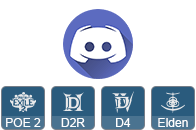

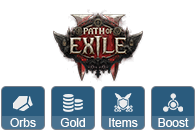
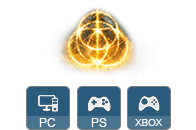





 Follow us on Discord
Follow us on Discord