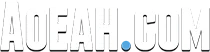Rocket League Voice Chat is back with new features to help you connect with teammates and friends! With the Voice Chat Update, we are going to show some of the Rocket League Voice Chat Settings, including how to turn on, turn off, mute players, and more.
Rocket League Voice Chat Settings - How To Turn On, Turn Off & Mute Players?
Join a party and you will join a party voice that chats automatically, and in matches, you will be placed into your side’s team voice chat to discuss strategy and bring home the win! And with new friends list features you can join, leave, and create voice chat rooms with ease.
How To Turn On Voice Chat In Rocket League
Go to Settings - Chat - Voice Chat Setting, and click Enable Voice Chat.
How To Join Party/Team Channel In Rocket League Voice Chat
Go to Settings - Chat - Voice Chat Setting - Preferred Voice Chanel, choose whether Team/Party
Rocket League Voice Chat Volume Adjustment
Go to Settings - Audio - Voice Chat, then adjust the voice chat volume.
How To Set Voice Chat Key Bind In Rocket League
Settings - Controls - Voice Chat (Push to Talk)
How To Mute Voice Chat In Rocket League?
Voice Channel Tab - Team Chanel Can Hear You, turn it off.
How To Mute Players In Rocket League Voice Chat?
Voice Channel Tab - Team Chanel, find the specific players and mute them.
How To Turn Off Voice Chat In Rocket League
If you don’t want to talk, just head over to settings where you can select your voice chat preferences, including opting out of voice chat and choosing the default voice room.